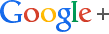This morning I received an email asking me for some tools for creating data visualizations. Here are seven tools that students can use to build data visualizations.
 Better World Flux
Better World Flux is a free data visualization development tool that was created for the World Bank's
Apps for Development Challenge. The purpose of the challenge was to encourage app developers to create products that could be used to highlight the
development data hosted by the World Bank.
Better World Flux allows users to create animated visualizations of development data. To use
Better World Flux (no registration required) all you have to do is select a data set from the menu provided and select a country or countries from the menu provided. From there Better World Flux creates an animated data visualization for you. The visualization will change as the years on the timeline at the bottom of the visualization change. This way users can see growth and recession of a statistic over time.
Learn more about Better World Flux in the video below.
 Target Map
Target Map is a service that allows anyone to create mapped displays of data sets. Users of
Target Map can importa and map their own data sets, use data sets from other users, use data sets found online, or manually input data onto a map. When I created my sample map, I choose to manually input data.
Target Map allows you to map data for a country, a region, or for the whole world. You can customize the display to make borders appear faint or bold and alter the look of data points. Although at first glance Target Map's user interface might not appear to be terribly intuitive, it is actually quite easy to use if you follow the directions.
Target Map is free to use if you agree to publish your maps to the public gallery. If you want to keep your maps private you can do so for a small fee. The first time you create a map on Target Map it is reviewed for quality before it is added to the public gallery.
Many Eyes is an online data visualization tool developed by IBM.
Many Eyes provides tools for creating a wide variety of data visualizations using your data sets or data sets hosted by IBM. If you're not interested in creating visualizations but just want to explore the visualizations created by others, you can do that on Many Eyes too. The video below offers an overview of creating data visualizations with Many Eyes.
Gapminder is a great tool for creating data visualizations.
Gapminder gives users the ability to create graphs of hundreds of demographic and economic indicators. I like Gapminder because it provides a good way for visual learners to see data sets in a context that is significantly different from standard data sets. Gapminder has a
page for educators on which they can find thematic animations, graphs, quizzes, model lessons, and a PDF guide to using Gapminder. For teachers working in schools with slow Internet connections or very strict filtering, Gapminder has a
desktop application that you can download and install for Mac or Windows computers. The video below demonstrates
Gapminder desktop.
Google's
Public Data Explorer draws on data sets from the World Bank, the US CDC, the US Bureau of Labor Statistics, and other sources of public data. In all there are eighty data sets. The
Public Data Explorer makes it possible to quickly create visual representations and visual comparisons of the data sets. Each visualization you create has a unique url that you can direct people to or you can embed the visualization in a blog or website. You can use your own data in the Public Data Explorer but to do this you need to use the
Data Set Publishing Language (DSPL) developed by Google. The process of upload data in the DSPL format isn't something you'll learn in minutes, but if you're really interested in doing it Google does have a
step-by-step tutorial for you to follow.
Map a List is a free tool that you can use to turn Google Spreadsheet information into Google Maps placemarks. To create a map from your spreadsheets you need to register for a
Map a List account and give it access to your Google Docs account.
Map a List then walks you through each step of selecting a spreadsheet, defining the parameters for your map, and choosing placemarks. Within Google Spreadsheets there are many "Gadgets" that can be used to create visualizations of data. To explore the gadgets that will work with your data, go to the "insert" drop-down menu then select "gadgets."
 World Map
World Map is a free program developed by the
Center for Geographic Analysis at Harvard University. World Map is designed to enable creation, visualization, and exploration of geographically referenced information. In other words, you can build some great mapped data visualizations on the service.
To create a map on
World Map you can use the more than 1800 data sets that are stored in the service or you can upload your own data sets. The majority of the data sets in the World Map library have abstracts explaining a bit about the purpose and scope of the data. There are five default base maps that you can choose to build upon. Alternatively, you can choose to create your map completely from scratch and upload your own base layer to build upon. Maps that you create on World Map can be embedded into a website, printed, or viewed in Google Earth.