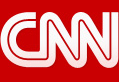I've written about a bunch of screen capture tools over the years. Webpage Screenshot is another good one to add to the list. Webpage Screenshot is a Chrome extension that you can use to capture all or part of webpage. You can draw and type on screenshots you make with Webpage Screenshot. One feature of Webpage Screenshot that is quite helpful is the option to capture the entire content of webpage even if it doesn't appear in your current view of the webapge. See it in action in the short demo video that I made and embedded below.
Applications for Education
Whenever I'm introducing a new web-based service to students or colleagues, I find that having annotated screenshots available to them in either digital or printed form is very helpful. Having annotated screenshots available can help you avoid answering the same question ten times and also allows people who are more comfortable to go ahead on their own. The annotated screenshots also provide a nice reference for students and colleagues when they're working on their own without immediate access to an instructor.
Wednesday, February 29, 2012
Video - What Is a Leap Year?
Earlier this month I posted some resources for teaching about the history calendars and leap years. That post was reTweeted quite a bit yesterday. Thank you to everyone that reTweeted it. This morning through History for Music Lovers I found another video that does a good job of explaining what a leap year is. The video is embedded below.
Plizy - Save Videos for Later on Your iPad or Android Tablet
Two weeks ago I wrote about Chill which is kind of like Pinterest for videos. This morning I started trying another service for sharing and discovering video content. That service is Plizy.
Plizy is a service that allows you to browse for and save videos to playback later on your iPad or Android tablet. Plizy has many video channels to choose from. If the videos you see in default Plizy channels are not to your liking, you can create your own custom channels. Unlike some apps that only pull content from YouTube, Plizy pulls content from many popular sources including TED, National Geographic, and CNET. Watch the short video below to learn more about Plizy.
To get started using Plizy you do need to install either the iPad app or the Android app. After installing the app you can register for Plizy through the app.
Applications for Education
If your school is using iPads or Android tablets, Plizy could be a good way to discover, organize, share, and play educational content through those devices. You could have students in your class currate and share a channel of content related to topics that they're studying.
Plizy is a service that allows you to browse for and save videos to playback later on your iPad or Android tablet. Plizy has many video channels to choose from. If the videos you see in default Plizy channels are not to your liking, you can create your own custom channels. Unlike some apps that only pull content from YouTube, Plizy pulls content from many popular sources including TED, National Geographic, and CNET. Watch the short video below to learn more about Plizy.
To get started using Plizy you do need to install either the iPad app or the Android app. After installing the app you can register for Plizy through the app.
Applications for Education
If your school is using iPads or Android tablets, Plizy could be a good way to discover, organize, share, and play educational content through those devices. You could have students in your class currate and share a channel of content related to topics that they're studying.
Math Chimp Expands to Middle School
Math Chimp is a catalog of mathematics games and activities that I initially wrote about last fall. At that time they only listed resources for elementary school. Now they have expanded to cover activities and games for middle school mathematics students. While Math Chimp is far from being a revolutionary mathematics resource, the catalog is handy for teachers looking for materials that their students can use independently. Teachers can find games on Math Chimp by selecting the grade that they teach then selecting a standard or objective. After you make those selections Math Chimp will direct you to an appropriate mathematics game for your students.
On a related note, one of the sponsors of Free Technology for Teachers, ABCYa offers great elementary school mathematics games that can be played online and on an iPad.
On a related note, one of the sponsors of Free Technology for Teachers, ABCYa offers great elementary school mathematics games that can be played online and on an iPad.
SparkNotes on YouTube
From the pages of "I wish this had been available when I was in high school" I just discovered that SparkNotes has videos on YouTube. The SparkNotes YouTube channel offers 23 short animated video overviews of literature commonly read in high school courses. Below I've embedded the first of three videos about The Odyssey.
Applications for Education
The SparkNotes videos certainly are not a substitute for reading. The videos could be useful in helping students understand key points in the plots of the novels that they are reading.
Applications for Education
The SparkNotes videos certainly are not a substitute for reading. The videos could be useful in helping students understand key points in the plots of the novels that they are reading.
Use the Chrome Browser as a Calculator
One of Wolfram Alpha's fun features is the ability to use it like a calculator for conversions. Type something like "5 miles in feet" into Wolfram Alpha and you'll quickly get your answer. You can also do the same thing in the Chrome browser address bar. Learn about it in the Tekzilla video embedded below.
Tuesday, February 28, 2012
How to Create Interactive Images Using Thinglink
Thinglink is a neat tool for creating interactive images. I first wrote about it last summer and have since mentioned it in a couple of webinars and workshops. Every time I show it to people, it is well received. In the video below, I demonstrate how easy it is to create interactive images using Thinglink.
Applications for Education
One way that Thinglink could be used in a US History classroom is to have students upload pictures representative of concepts from the Industrial Revolution then tag different parts of the images to link out to further explanations and examples. And here's an example of an interactive infographic created with Thinglink.
Applications for Education
One way that Thinglink could be used in a US History classroom is to have students upload pictures representative of concepts from the Industrial Revolution then tag different parts of the images to link out to further explanations and examples. And here's an example of an interactive infographic created with Thinglink.
Splash - Create Event Pages and Collect RSVPs
Splash is a free service that you can use to create great-looking event announcements and collect RSVPs.
Using Splash you can create a one page announcement of your event. To your Splash page you can add all of the important information that attendees need to know about your event. You can customize your page with your images or use the Splash stock images for your page. Attendees can RSVP through your Splash page. If you choose, you can create an auto-responder and send information directly to an attendees's email address after they RSVP. Take a look at the Splash page I made for an event at my house in March.
Applications for Education
Splash could be a good way to advertise an event at your school. The RSVP option makes it easy to keep track of how many attendees to expect at your next school event.
H/T to Make Use Of.
Using Splash you can create a one page announcement of your event. To your Splash page you can add all of the important information that attendees need to know about your event. You can customize your page with your images or use the Splash stock images for your page. Attendees can RSVP through your Splash page. If you choose, you can create an auto-responder and send information directly to an attendees's email address after they RSVP. Take a look at the Splash page I made for an event at my house in March.
Applications for Education
Splash could be a good way to advertise an event at your school. The RSVP option makes it easy to keep track of how many attendees to expect at your next school event.
H/T to Make Use Of.
Mount Everest, How Tall Is It? - A Mathematics Mystery
 |
| Image Credit: Carsten.Nebel |
Applications for Education
Turn to pages 10 through 13 of Mount Everest, The Reconnaissance 1921 and read about the difficulties of accurately measuring Mount Everest in the late 19th and early 20th Centuries. It's interesting to note that most accepted measurements were more than 100 feet higher than today's accepted measurement. Tell your students that Mount Everest has shrunk over the last 100 years and ask them to solve the mystery of the shrinking mountain.
On a mildly related note and on a promotion of a Mainer note, Snow in the Kingdom: My Storm Years on Everest by Ed Webster is one of the best books ever written about Mount Everest. If you enjoy good adventure stories and or stories about overcoming personal struggles, I think you will enjoy Webster's book. For my money, and I own two copies of it, it is far better than Krakauer's Into Thin Air.
by Ed Webster is one of the best books ever written about Mount Everest. If you enjoy good adventure stories and or stories about overcoming personal struggles, I think you will enjoy Webster's book. For my money, and I own two copies of it, it is far better than Krakauer's Into Thin Air.
TechSmith Announces Changes to Jing Pro
I have been a Jing and Jing Pro user for a number of years because I think it is one of the easiest tools to use for creating annotated screen capture images and screencast videos. This morning, through Stephen Ransom and then through an email from TechSmith (producers of Jing), I learned that Jing Pro is being discontinued. To be clear Jing is not going away, only Jing Pro is being discontinued. You will still be able to use the free version of Jing to create screen capture images. If you are a Jing Pro user now, your subscription will continue until February 2013. Click here to read more about the closure of Jing Pro.
Explain It To Me Explains Iran
I'm kind of hooked on CNN's Explain It To Me series of videos. Each video offers a nice, succinct explanation of topics in the news. One that I watched early this morning is an explanation of Iran's nuclear program and the concerns it causes. The short video is appropriate for use with high school students in a current world news course.
To follow-up on the video above, ThinkFinity has a good list of lesson plans for teaching about nuclear energy. Here is a short video explanation of how a nuclear reactor works.
To follow-up on the video above, ThinkFinity has a good list of lesson plans for teaching about nuclear energy. Here is a short video explanation of how a nuclear reactor works.
Video - The Science of Barefoot Running
One of my younger brothers owns a small running company and is a fairly competitive distance runner so I've asked him a couple of times why some people choose to run barefoot. He's explained it to me a couple of times, but this video from NPR provides a good visual of the difference in foot movement between running with shoes and running without shoes.
Applications for Education
This video could be a good little visualization to use in an anatomy and physiology lesson.
Applications for Education
This video could be a good little visualization to use in an anatomy and physiology lesson.
11 Web-based Polling and Survey Tools
Yesterday, I wrote a short post about Kwiqpoll. After that post was published I got a few requests for suggestions about other web-based polling/ survey tools. Here are eleven other ways you can conduct polls and surveys online.
 MicroPoll makes it very easy to create a poll, customize it, and embed it into your blog or website. To use MicroPoll just enter your question, enter answer choices, and enter your email address. After completing those first three steps you can preview your poll, change the theme (look) of your poll, and get the embed code for your poll.
MicroPoll makes it very easy to create a poll, customize it, and embed it into your blog or website. To use MicroPoll just enter your question, enter answer choices, and enter your email address. After completing those first three steps you can preview your poll, change the theme (look) of your poll, and get the embed code for your poll.
 Flisti is a free and easy-to-use polling tool. Registration is not required in order to create a poll with Flisti. In fact, registering doesn't seem to be an option at all. To create a poll using Flisti just enter your question, specify some answer choices, then click "create new poll." Your poll(s) can be embedded into your blog, website, or wiki.
Flisti is a free and easy-to-use polling tool. Registration is not required in order to create a poll with Flisti. In fact, registering doesn't seem to be an option at all. To create a poll using Flisti just enter your question, specify some answer choices, then click "create new poll." Your poll(s) can be embedded into your blog, website, or wiki.
 Quiz Snack offers a free service for creating polls and quizzes to post in your blog or website. To use Quiz Snack you can sign in with your Twitter, Facebook, Google, or Quiz Snack account. Then select one of three poll/quiz formats, type your question(s) and answer choices, and select a template. Then copy the embed code provided by Quiz Snack and place it your blog or website.
Quiz Snack offers a free service for creating polls and quizzes to post in your blog or website. To use Quiz Snack you can sign in with your Twitter, Facebook, Google, or Quiz Snack account. Then select one of three poll/quiz formats, type your question(s) and answer choices, and select a template. Then copy the embed code provided by Quiz Snack and place it your blog or website.
 Pollmo is a free service offering an easy way to create and post simple polls online. Getting started with Pollmo is easy. Just head to their site, type your question, type your response choices, and select a color theme for your poll. Then just copy the embed code provided to place your poll on your blog or website. Don't have a blog or website? Then just direct people to the url assigned to your Pollmo poll.
Pollmo is a free service offering an easy way to create and post simple polls online. Getting started with Pollmo is easy. Just head to their site, type your question, type your response choices, and select a color theme for your poll. Then just copy the embed code provided to place your poll on your blog or website. Don't have a blog or website? Then just direct people to the url assigned to your Pollmo poll.
 Urtak is a free and simple polling service that can be used on any blog or website. The polls you create can have multiple questions, but they must be "yes or no" questions. But Urtak isn't that limited because visitors to your poll also have the option of writing in their own questions. You can get started using Urtak in seconds by registering with your Twitter or Facebook account. You can also use your email address to create an account with Urtak. Urtak polls can be embedded into your blog or you can direct people to your poll by sharing the unique url Urtak assigns to your poll.
Urtak is a free and simple polling service that can be used on any blog or website. The polls you create can have multiple questions, but they must be "yes or no" questions. But Urtak isn't that limited because visitors to your poll also have the option of writing in their own questions. You can get started using Urtak in seconds by registering with your Twitter or Facebook account. You can also use your email address to create an account with Urtak. Urtak polls can be embedded into your blog or you can direct people to your poll by sharing the unique url Urtak assigns to your poll.
 Using Yarp you can create a simple one question survey or one line event invitation. To create a Yarp survey select "survey" on the homepage, type a question, then select your answer format. All answer formats present only two options along the lines of "true or false" or "yes or no." Yarp invitations use the same format styles as Yarp surveys.
Using Yarp you can create a simple one question survey or one line event invitation. To create a Yarp survey select "survey" on the homepage, type a question, then select your answer format. All answer formats present only two options along the lines of "true or false" or "yes or no." Yarp invitations use the same format styles as Yarp surveys.
 Vorbeo is a free service for creating polls for your blog or website. To use Vorbeo just type your question, enter your answer choices, select a background color, and specify the width of your polling widget. Then copy the embed code provided by Vorbeo and paste it into the html editor of your blog or website.
Vorbeo is a free service for creating polls for your blog or website. To use Vorbeo just type your question, enter your answer choices, select a background color, and specify the width of your polling widget. Then copy the embed code provided by Vorbeo and paste it into the html editor of your blog or website.
Obsurvey gives you the flexibility to create multiple choice surveys or open-ended surveys. Setting up a survey with Obsurvey is an easy process. To set up a survey simply select your question format and then edit the questions and answer choices using the text editor. The video here shows you how to set-up Obsurvey.
Polldaddy is one of the most recognized platforms for online polling. The free Polldaddy plan allows you to create polls or surveys containing up to ten questions. Poll/ survey results are displayed in real-time.
 Kwik Surveys is a free survey tool that offers a bunch of excellent options. Kwik Surveys gives you the option to mix and match eleven different types of questions. You can administer your survey by posting it on a blog, website, or discussion forum. You can also email your survey to the people you want to take it. If you choose the email option, you can track who has taken your survey and restrict respondents to taking the survey only once.
Kwik Surveys is a free survey tool that offers a bunch of excellent options. Kwik Surveys gives you the option to mix and match eleven different types of questions. You can administer your survey by posting it on a blog, website, or discussion forum. You can also email your survey to the people you want to take it. If you choose the email option, you can track who has taken your survey and restrict respondents to taking the survey only once.
Using forms in Google Documents you can create a simple survey or poll, gather the data, and then select from any number of gadgets and scripts to create visualizations of that data. You can find directions for creating a survey here. If you're a Blogger user, Blogger has a poll gadget that you can customize and insert into the sidebar of your blog.
 MicroPoll makes it very easy to create a poll, customize it, and embed it into your blog or website. To use MicroPoll just enter your question, enter answer choices, and enter your email address. After completing those first three steps you can preview your poll, change the theme (look) of your poll, and get the embed code for your poll.
MicroPoll makes it very easy to create a poll, customize it, and embed it into your blog or website. To use MicroPoll just enter your question, enter answer choices, and enter your email address. After completing those first three steps you can preview your poll, change the theme (look) of your poll, and get the embed code for your poll.  Flisti is a free and easy-to-use polling tool. Registration is not required in order to create a poll with Flisti. In fact, registering doesn't seem to be an option at all. To create a poll using Flisti just enter your question, specify some answer choices, then click "create new poll." Your poll(s) can be embedded into your blog, website, or wiki.
Flisti is a free and easy-to-use polling tool. Registration is not required in order to create a poll with Flisti. In fact, registering doesn't seem to be an option at all. To create a poll using Flisti just enter your question, specify some answer choices, then click "create new poll." Your poll(s) can be embedded into your blog, website, or wiki. Pollmo is a free service offering an easy way to create and post simple polls online. Getting started with Pollmo is easy. Just head to their site, type your question, type your response choices, and select a color theme for your poll. Then just copy the embed code provided to place your poll on your blog or website. Don't have a blog or website? Then just direct people to the url assigned to your Pollmo poll.
Pollmo is a free service offering an easy way to create and post simple polls online. Getting started with Pollmo is easy. Just head to their site, type your question, type your response choices, and select a color theme for your poll. Then just copy the embed code provided to place your poll on your blog or website. Don't have a blog or website? Then just direct people to the url assigned to your Pollmo poll. Urtak is a free and simple polling service that can be used on any blog or website. The polls you create can have multiple questions, but they must be "yes or no" questions. But Urtak isn't that limited because visitors to your poll also have the option of writing in their own questions. You can get started using Urtak in seconds by registering with your Twitter or Facebook account. You can also use your email address to create an account with Urtak. Urtak polls can be embedded into your blog or you can direct people to your poll by sharing the unique url Urtak assigns to your poll.
Urtak is a free and simple polling service that can be used on any blog or website. The polls you create can have multiple questions, but they must be "yes or no" questions. But Urtak isn't that limited because visitors to your poll also have the option of writing in their own questions. You can get started using Urtak in seconds by registering with your Twitter or Facebook account. You can also use your email address to create an account with Urtak. Urtak polls can be embedded into your blog or you can direct people to your poll by sharing the unique url Urtak assigns to your poll. Using Yarp you can create a simple one question survey or one line event invitation. To create a Yarp survey select "survey" on the homepage, type a question, then select your answer format. All answer formats present only two options along the lines of "true or false" or "yes or no." Yarp invitations use the same format styles as Yarp surveys.
Using Yarp you can create a simple one question survey or one line event invitation. To create a Yarp survey select "survey" on the homepage, type a question, then select your answer format. All answer formats present only two options along the lines of "true or false" or "yes or no." Yarp invitations use the same format styles as Yarp surveys. Vorbeo is a free service for creating polls for your blog or website. To use Vorbeo just type your question, enter your answer choices, select a background color, and specify the width of your polling widget. Then copy the embed code provided by Vorbeo and paste it into the html editor of your blog or website.
Vorbeo is a free service for creating polls for your blog or website. To use Vorbeo just type your question, enter your answer choices, select a background color, and specify the width of your polling widget. Then copy the embed code provided by Vorbeo and paste it into the html editor of your blog or website.Obsurvey gives you the flexibility to create multiple choice surveys or open-ended surveys. Setting up a survey with Obsurvey is an easy process. To set up a survey simply select your question format and then edit the questions and answer choices using the text editor. The video here shows you how to set-up Obsurvey.
Polldaddy is one of the most recognized platforms for online polling. The free Polldaddy plan allows you to create polls or surveys containing up to ten questions. Poll/ survey results are displayed in real-time.
Using forms in Google Documents you can create a simple survey or poll, gather the data, and then select from any number of gadgets and scripts to create visualizations of that data. You can find directions for creating a survey here. If you're a Blogger user, Blogger has a poll gadget that you can customize and insert into the sidebar of your blog.
Monday, February 27, 2012
Almost Everything You Need to Know About Wikispaces
If there is such a thing as an "old reliable" resource in the world of ed tech, Wikispaces qualifies. I've been using Wikispaces for various purposes and recommending it to others since I started this blog. Over the years I've created screencast videos about how to use it, created slideshows about how to use it, and linked to other educators' tutorials on it. But until very recently, Wikispaces didn't have its own YouTube Channel dedicated to showing you how to use the features they offer.
The Wikispaces YouTube channel contains 25 screencast videos created by Wikispaces to show you how to utilize some of their useful features. Below I've embedded their introductory video and their video on creating an educational wiki.
Learn more about the new Wikispaces YouTube channel on the Wikispaces Blog.
The Wikispaces YouTube channel contains 25 screencast videos created by Wikispaces to show you how to utilize some of their useful features. Below I've embedded their introductory video and their video on creating an educational wiki.
Learn more about the new Wikispaces YouTube channel on the Wikispaces Blog.
Testing The Pinvolve App for Facebook
This has nothing to do with teaching, but it does have a little to do with Free Technology for Teachers. If you have "liked" Free Technology for Teachers on Facebook or if you haven't but do so now, you should see a new layout for the posts that I put there. I'm testing an app called Pinvolve that is designed to make it easier to pin items from Facebook to Pinterest. Basically, the app turns your wall posts into a Pinterest-like layout. When you place your mouse pointer over the story a Pin It button should appear so that you can quickly send the link to Pinterest. Please take a look and let me know what you think.
H/T to GO2WEB20 for the info about Pinvolve.
H/T to GO2WEB20 for the info about Pinvolve.
Explain It To Me Explains Concussions
When I was playing sports in school I don't think anyone ever mentioned the word concussion to us. Subsequently, I'm sure that one or more of my classmates had undiagnosed concussions. Fortunately, that is not the case for today's student-athletes. Today, we hear about concussions in professional and amateur athletes quite frequently. But what is a concussion and how do they happen? Dr. Sanjay Gupta explains the answers to those questions and more in the episode of CNN's Explain It To Me series embedded below.
Kwiqpoll - Simple Web Polls
Kwiqpoll is a simple tool for quickly creating and posting polls. To create a poll with Kwiqpoll just visit the site, type a question, type your answer choices, and go. Your poll can stay online for three or seven days. Kwiqpoll assigns a unique url to each of your polls. Give that url to the audience that you want to participate in your poll. Here's the link to a simple poll that I made.
Applications for Education
Kwiqpoll could be a good tool for quickly gathering anonymous feedback from students on things like how long it took them to complete a homework assignment or how prepared they feel for an upcoming assessment.
H/T to Larry Ferlazzo.
Applications for Education
Kwiqpoll could be a good tool for quickly gathering anonymous feedback from students on things like how long it took them to complete a homework assignment or how prepared they feel for an upcoming assessment.
H/T to Larry Ferlazzo.
iNaturalist - Record and Share Observations of Nature
iNaturalist is a community website for sharing pictures and observations of plants and animals. To enable easy sharing of observations, iNaturalist offers a free Android app and a free iOS app. Using the apps you can take a picture, geo-locate it, write your observations, and upload to the iNaturalist community. If your observation is incomplete, for example if you're not sure of a scientific name, you can ask the community to add comments to improve the recording of your observation.
If you don't want to join the iNaturalist community, you can simply explore members' observations through the iNaturalist Google Map.
Applications for Education
I learned about iNaturalist through an excellent post on the Google Lat Long Blog that outlined the efforts of a group to compile a large collection of observations about the Pepperwood Preserve in California. Pick a woodlot or nature preserve in your area and have your school build a record of observations about that area.
If you don't want to join the iNaturalist community, you can simply explore members' observations through the iNaturalist Google Map.
Applications for Education
I learned about iNaturalist through an excellent post on the Google Lat Long Blog that outlined the efforts of a group to compile a large collection of observations about the Pepperwood Preserve in California. Pick a woodlot or nature preserve in your area and have your school build a record of observations about that area.
CNN Student News - Elections in Syria and Russia
Today's episode of CNN Student News leads-off with a couple of segment about elections in Syria and Russia. The segment about elections in Russia include interviews with people on the street. Today's episode also includes a couple of good discussion questions for your students. The first, at the conclusion of a story about a "shoe frenzy," asks students if there is anything they would camp-out to buy. The second discussion question asks students for their thoughts about the idea of paying students to attend school.
Today's episode of CNN Student News is embedded below.
Today's episode of CNN Student News is embedded below.
SyncSpace - A Whiteboard App for iPads and Android Tablets
SyncSpace is a collaborative whiteboard app that I recently featured on my other blog Android 4 Schools. Since writing that post, I've had a couple of people ask if SyncSpace is available for iPads. The answer is yes. You can get the SyncSpace app for iPad here and the Android app here.
You can use SyncSpace to create drawings and documents on your tablet. You can create using free-hand drawing tools, using typing tools, or a combination of the two tool sets. Your drawings and documents can be sent to and synced with other users so that they can comment and edit your drawings and documents. Learn more about SyncSpace in the video below.
Applications for Education
SyncSpace could be a great app for collaborative brainstorming sessions across multiple devices.
You can use SyncSpace to create drawings and documents on your tablet. You can create using free-hand drawing tools, using typing tools, or a combination of the two tool sets. Your drawings and documents can be sent to and synced with other users so that they can comment and edit your drawings and documents. Learn more about SyncSpace in the video below.
Applications for Education
SyncSpace could be a great app for collaborative brainstorming sessions across multiple devices.
How Twitter Helps Overcome Inequity With Rural Internet Access
Last week was guest post week here, but I messed up on the scheduling of one post by Tanis Thiessen. Therefore, I'm starting the week with one last guest post.
While it seems like “all the world” is accessing the internet freely and quickly these days, the truth is that there are still areas in Canada where high speed internet is unavailable. In our rural K-12 school in southern Manitoba, approximately 20% of our community has access to the internet only through dial-up, with the rest having access through high-speed connections. So how can we communicate in a timely fashion, using technology to reach ALL of our community, when dial-up is an obstacle? The answer--tweet!
Sports events, dramas, concerts, in-class projects, new equipment, guest speakers, monthly themes are all highlighted. Through short tweets and quick pix, community members stay connected to the pulse of the school.
About the Guest Blogger
Tanis Thiessen is a school administrator in Elm Creek, Manitoba. You can follow the Elm Creek School Twitter feed here.
While it seems like “all the world” is accessing the internet freely and quickly these days, the truth is that there are still areas in Canada where high speed internet is unavailable. In our rural K-12 school in southern Manitoba, approximately 20% of our community has access to the internet only through dial-up, with the rest having access through high-speed connections. So how can we communicate in a timely fashion, using technology to reach ALL of our community, when dial-up is an obstacle? The answer--tweet!
Set up your school with a twitter account, and all your stakeholders--parents, students, board members, the community--can easily get up-to-date information on their handheld devices. We regularly use our Twitter account to send out calendar updates, school assembly information, articles on current topics in education, and “what’s happening in class now” pictures.
We try to make our account easy to find, adding a “Follow Us On Twitter” button to our wiki page (http://thecreek.pbworks.com). This is an easy way to guide people to our Twitter account, and bonus is that these buttons are free from many sources on the ‘net. (Ours came from Twitter Buttons, http://www.twitterbuttons.com).
Realizing that Twitter limits our interactions by the brevity of the posts, we try to make our communications with the community as multi-faceted as possible. We send email attachments of our newsletter and monthly calendar to parents who request it, while posting it on our wiki makes it accessible to those who prefer that venue. Teachers use Edmodo, Moodle, Google Docs, and the school’s wiki to provide various methods for students to stay up-to-date on classwork and utilize their tech skills to meet educational outcomes.
Twitter is a great way to keep stakeholders informed of your school activities. Parents appreciate the calendar updates; students appreciate the pictures and links to cool websites; businesses supporting our students through apprenticeship appreciate the free advertising given through mentions in tweets throughout the year. In an area where dial-up could prevent timely communication, Twitter helps overcome this rural inequity.
Elm Creek School, part of Prairie Rose School Division in south-central Manitoba, is a K-12 school of approximately 200 students and 16 teachers. Our building is nestled in the small but robust community of Elm Creek, 40 kilometres southwest of Winnipeg, capital of Manitoba. Our school provides a wide variety of programming for students, utilizing interactive TV connections for some classes, online coursework for others, technical-vocational opportunities through Carman Collegiate just 15 minutes south of us, and in-house teacher-led coursework. We have three Smartboards, 1:3 computer-to-student ratio, a high school science lab with university-grade equipment, two computer labs, a gymnasium with mezzanine for weight training, and a canteen that serves homemade lunch specials daily.
Elm Creek School has a thriving daycare and preschool program run by a community group that uses our building, and we offer some adult coursework in the evenings. We have an elementary music program, a high school band and choir program, technology courses, career and technology studies with apprenticeships available through community partnerships, and an incredibly supportive Parent Advisory Council that has upgraded our outdoor play spaces and will soon be upgrading one of our two computer labs in the building.
About the Guest Blogger
Tanis Thiessen is a school administrator in Elm Creek, Manitoba. You can follow the Elm Creek School Twitter feed here.
Sunday, February 26, 2012
Video - America's Briefest President
This evening while browsing the CBS News video section I came across a short piece about William Henry Harrison. The four minute video, narrated by Mo Rocca, tells the story of how William Henry Harrison came into office and why his wife never did make it to Washington, D.C.
Applications for Education
As I watched the video I noticed there were some striking similarities between Harrison's attempt to hide his aristocratic roots while campaigning and those same attempts made by politicians today. Show the video to your history students and ask them if they can draw any comparisons between the campaign practices of Harrison and of today's politicians. Then ask them to think about why some politicians may want to hide their aristocratic backgrounds.
Applications for Education
As I watched the video I noticed there were some striking similarities between Harrison's attempt to hide his aristocratic roots while campaigning and those same attempts made by politicians today. Show the video to your history students and ask them if they can draw any comparisons between the campaign practices of Harrison and of today's politicians. Then ask them to think about why some politicians may want to hide their aristocratic backgrounds.
Create a Virtual Volcanic Eruption
A couple of years I posted a list of five good resources for teaching about volcanoes. Last week, through Ask a Tech Teacher, I discovered another resource to add to that list. The Discovery Channel's Volcano Explorer provides a small simulation that students can use to design a volcanic eruption. Using the Volcano Explorer students choose the magma viscosity and gas content to create a virtual volcanic eruption. When students make their selections the Volcano Explorer provides a short explanation of how those settings will affect the shape of the volcano and its eruption.
Applications for Education
Discovery's Volcano Explorer could be a nice little simulation to use in an elementary school science lesson. While students won't experience the fun mess of the baking soda and vinegar eruptions that we did as kids, the Volcano Explorer does provide some direct explanation and visuals of magma and gasses in action.
Applications for Education
Discovery's Volcano Explorer could be a nice little simulation to use in an elementary school science lesson. While students won't experience the fun mess of the baking soda and vinegar eruptions that we did as kids, the Volcano Explorer does provide some direct explanation and visuals of magma and gasses in action.
Submissions Still Being Accepted for the Classroom 2.0 Book
Last month Steve Hargadon, Chris Dawson, and I put out the call for submissions to the Classroom 2.0 Fifth Anniversary Book. We have had a steady flow of submissions over the last month. And there is still time for you to make a contribution. Contributing to the book is a great opportunity to have your voice heard by a large audience of teachers, school administrators, and other stake-holders in the world of education.
If you're interested in contributing to the Classroom 2.0 Fifth Anniversary Book Project, you can read the call for submissions here. Here are some bullet points about contributing to the book.
- All submissions will be displayed online on the Classroom 2.0 Scribd page.
- Some submissions will be chosen for inclusion in the printed version of the book.
- Our hope is that the printed book will be able to reach an audience that doesn't typically get involved in social media/ Web 2.0 and prompt that audience to investigate the benefits of using technology in schools.
- As a contributor to the project you may be able to reach a wider audience than you could on your own. From my experience with other projects like this, all contributors end up reaching a larger audience due to the mutual sharing of content by all contributors.
- Here again is the call for submissions to the Classroom 2.0 Fifth Anniversary Book Project.
Saturday, February 25, 2012
Heart Rap - A Rap Explanation of How the Heart Works
Rhyme 'n Learn is back with another educational rap music video. This latest addition to their catalog is called Ur Blood, Brother. The video explains the basic functions of the human heart. The video can be found on YouTube or on the Rhyme 'n Learn website. The video includes captions with the lyrics. If you want an easy-to-print version of the lyrics, visit Rhyme 'n Learn.
Applications for Education
As I was watching the video last night I thought to myself, "this is kind of like Khan Academy set to rap." The video has some basic graphics to support the text. The video could be a catchy review for some students.
Applications for Education
As I was watching the video last night I thought to myself, "this is kind of like Khan Academy set to rap." The video has some basic graphics to support the text. The video could be a catchy review for some students.
Week in Review - The Snow is Back and I Am Too
Good morning from Maine where the snow has returned and I have too. If you were on vacation this week as I was, I hope that you enjoyed your time away from school. Speaking of vacation, thank you to all of the guest bloggers who stepped-in for me this week. I enjoyed reading all of the guest posts and I hope that all of you did too.
It's seems hard to believe, but the month is almost over. Next month I'll be speaking at three public events. If I'm in your area please come out and say hello. These are the three public events at which I will be speaking.
Ed Tech Teacher 2012 Winter Conference - March 3
NCTIES Annual Conference - March 7-9
Teacher 2 Teacher - March 22-23
Here are this week's most popular posts:
1. Using ShowMe to Create Lessons on iPads
2. Flipping Your Classroom with Free Web Tools
3. Browse for Primary Sources on the World Digital Library Map
4. Visualizing Cultures - Image-Driven Scholarship
5. Technology Education for Pre-Service Teachers
6. Web 2.0 Collaborative Projects in Middle School
7. Creating Interactive Bulletin Boards
Please visit the official advertisers and marketing partners that help keep this blog going.
LearnBoost provides a free online gradebook service for teachers.
MasteryConnect provides a network for teachers to share and discover Common Core assessments.
The Worth Ave Group offers insurance plans for school technology.
Fifty Sneakers offers a great service for creating multimedia online quizzes.
ABCya.com is a provider of free educational games for K-5.
Lesley University offers quality online graduate programs for teachers.
The University of Maryland Baltimore County offers graduate programs for teachers. In April I will be holding another free public webinar through UMBC.
Ed Tech Teacher offers professional development services for schools.
How to Subscribe to Free Technology for Teachers.
If you aren't subscribed you can join 44,000 others who do via these links.
Subscribe via RSS. Subscribe via Email.
Like Free Technology for Teachers on Facebook.
Find me on Twitter or on Google+
 My other blog, Android 4 Schools is gaining subscribers every week. If you're an Android user, please check out Android 4 Schools and let me know what you think.
My other blog, Android 4 Schools is gaining subscribers every week. If you're an Android user, please check out Android 4 Schools and let me know what you think.
It's seems hard to believe, but the month is almost over. Next month I'll be speaking at three public events. If I'm in your area please come out and say hello. These are the three public events at which I will be speaking.
Ed Tech Teacher 2012 Winter Conference - March 3
NCTIES Annual Conference - March 7-9
Teacher 2 Teacher - March 22-23
Here are this week's most popular posts:
1. Using ShowMe to Create Lessons on iPads
2. Flipping Your Classroom with Free Web Tools
3. Browse for Primary Sources on the World Digital Library Map
4. Visualizing Cultures - Image-Driven Scholarship
5. Technology Education for Pre-Service Teachers
6. Web 2.0 Collaborative Projects in Middle School
7. Creating Interactive Bulletin Boards
Please visit the official advertisers and marketing partners that help keep this blog going.
LearnBoost provides a free online gradebook service for teachers.
MasteryConnect provides a network for teachers to share and discover Common Core assessments.
The Worth Ave Group offers insurance plans for school technology.
Fifty Sneakers offers a great service for creating multimedia online quizzes.
ABCya.com is a provider of free educational games for K-5.
Lesley University offers quality online graduate programs for teachers.
The University of Maryland Baltimore County offers graduate programs for teachers. In April I will be holding another free public webinar through UMBC.
Ed Tech Teacher offers professional development services for schools.
How to Subscribe to Free Technology for Teachers.
If you aren't subscribed you can join 44,000 others who do via these links.
Subscribe via RSS. Subscribe via Email.
Like Free Technology for Teachers on Facebook.
Find me on Twitter or on Google+
How War Stories Inspire Learning
How War Stories Inspire Children to Learn is an interesting audio slideshow from the BBC. The presentation features Dr. Geoff Fox talking about three books and their influence on the way that children think about and learn about war. The three books Dr. Fox discusses are The Machine Gunners, War Horse, and Carrie's War. The slideshow includes archival images of WWI and WWII in England.
Applications for Education
How War Stories Inspire Children to Learn introduced me to a couple of books that I'm going to add to my reading list. Perhaps the slideshow will do the same for you and you'll want to add these books to your classroom.
Applications for Education
How War Stories Inspire Children to Learn introduced me to a couple of books that I'm going to add to my reading list. Perhaps the slideshow will do the same for you and you'll want to add these books to your classroom.
Friday, February 24, 2012
Explore Russia With the Russian Street View Gallery
Earlier this week Google added Street View imagery of Russia to Google Maps. Now you can explore historic landmarks in Moscow and St. Petersburg from a ground level perspective. Using the Google Maps API, Keir Clarke at Google Maps Mania has pulled together many of the Street View images to create the Russian Street View Gallery.
View Larger Map
Applications for Education
Just as with other Street View images, the Russian Street View Gallery is a step or two better than having students just look at static pictures of the places that they're learning about. The next time you're teaching a lesson about the Russian Revolution use the Street View imagery to them explore the grounds of the Winter Palace.
View Larger Map
Applications for Education
Just as with other Street View images, the Russian Street View Gallery is a step or two better than having students just look at static pictures of the places that they're learning about. The next time you're teaching a lesson about the Russian Revolution use the Street View imagery to them explore the grounds of the Winter Palace.
The Spangler Effect - Experiments and Explanations
The Spangler Effect is a new YouTube channel from Steve Spangler Science. Unlike his popular Sick Science videos which are no more than short demonstrations of science experiments students and parents can do at home, The Spangler Effect videos offer longer (15 minutes or so) explanations of science experiments. The Spangler Effect videos explain the science of do-it-yourself experiments and how you can recreate those experiments at home or in your classroom.
Below you can see the Newton's Pendulum episode of The Spangler Effect.
Applications for Education
If you're looking for some science experiments that students can do at home with their parents, The Spangler Effect and Sick Science videos offer some good ideas to pass along.
Below you can see the Newton's Pendulum episode of The Spangler Effect.
Applications for Education
If you're looking for some science experiments that students can do at home with their parents, The Spangler Effect and Sick Science videos offer some good ideas to pass along.
Collaborize Classroom Offers an iOS App
Collaborize Classroom is a free service that host websites for teachers that I wrote about last spring. I recently revisited Collaborize Classroom and learned that they now offer an iPad and iPhone app for teachers and students. The app provides access to the discussion features, assignment posts, other elements that teachers add to their Collaborize Classroom websites.
Applications for Education
The Collaborize Classroom iOS app could be a handy app for students to use to access important course information and activities. If a student has multiple teachers that use Collaborize Classroom he or she can access all of those teachers' sites through one app.
Applications for Education
The Collaborize Classroom iOS app could be a handy app for students to use to access important course information and activities. If a student has multiple teachers that use Collaborize Classroom he or she can access all of those teachers' sites through one app.
LearnZillion Math Videos Now Available in Mastery Connect
Disclosure: Mastery Connect is an advertiser on Free Technology for Teachers.
Among other things related to Common Core standards Mastery Connect hosts an active community of teachers who are sharing lesson ideas built around the Common Core standards. Now you can also find more than 300 LearnZillion videos in the Mastery Connect community. LearnZillion videos provide math lessons tied to Common Core standards for grades three through nine.
Applications for Education
If you would like to include a video element to your classroom lessons, take a look at the LearnZillion videos found in the Mastery Connect community. If you're not familiar with the Mastery Connect community, here are a few highlights: As a member of the community you can browse and download the materials shared by other educators. As a member of the community you can share your own materials. All materials found on Mastery Connect are tied to specific Common Core standards. You can also follow and have threaded Twitter-style discussions with other members of the community.
Among other things related to Common Core standards Mastery Connect hosts an active community of teachers who are sharing lesson ideas built around the Common Core standards. Now you can also find more than 300 LearnZillion videos in the Mastery Connect community. LearnZillion videos provide math lessons tied to Common Core standards for grades three through nine.
Applications for Education
If you would like to include a video element to your classroom lessons, take a look at the LearnZillion videos found in the Mastery Connect community. If you're not familiar with the Mastery Connect community, here are a few highlights: As a member of the community you can browse and download the materials shared by other educators. As a member of the community you can share your own materials. All materials found on Mastery Connect are tied to specific Common Core standards. You can also follow and have threaded Twitter-style discussions with other members of the community.
Watchily - Search Multiple Video Providers With One Click
If you've ever been searching for a movie or television show that you want to show in school or watch at home, but you have been frustrated by performing the same search on multiple sites, try Watchily next time.
Watchily is a search engine that pulls results from popular movie and television show providers. Enter your search in Watchily and get results from Hulu, Netflix, Vudu, HBOGo, iTunes, Amazon, MaxGo, Comcast XFINITY, Redbox, and Showtime Anytime. Watchily results can be refined according to movie/ television content rating, price, duration of video, genre, and hosting service.
Applications for Education
Watchily is not going to change the way we teach or the way that students learn, but it could save you time the next time you're looking for a video that you want to use in your classroom.
Watchily is a search engine that pulls results from popular movie and television show providers. Enter your search in Watchily and get results from Hulu, Netflix, Vudu, HBOGo, iTunes, Amazon, MaxGo, Comcast XFINITY, Redbox, and Showtime Anytime. Watchily results can be refined according to movie/ television content rating, price, duration of video, genre, and hosting service.
Applications for Education
Watchily is not going to change the way we teach or the way that students learn, but it could save you time the next time you're looking for a video that you want to use in your classroom.
Another Great YouTube Channel for History Students and Teachers
Last week I posted 7 Useful YouTube Channels for History Teachers. Admittedly, that list was skewed toward US History. In the comments on that list P.M. Laberge suggested that I look at the History for Music Lovers channel on YouTube. I'm glad that suggestion was made because History for Music Lovers is a great place to find music videos about dozens of topics in World History. The videos are set to the music of popular songs with the lyrics changed to tell the stories of things like The French Revolution, The Crusades, and William the Conqueror. The images in the videos come from a mix of movies, music videos, and documentaries.
The story of William the Conqueror is told in the video embedded below.
Applications for Education
If you're looking for a new way to introduce or review some topics in your World History curriculum, take a look at History for Music Lovers on YouTube. You can also find them on Facebook.
The story of William the Conqueror is told in the video embedded below.
Applications for Education
If you're looking for a new way to introduce or review some topics in your World History curriculum, take a look at History for Music Lovers on YouTube. You can also find them on Facebook.
Thursday, February 23, 2012
Connecting Through Video - Stories of People Helping Communities
This morning I had a Skype conversation with Rushton Hurley about his non-profit's, Next Vista for Learning, latest projects. One of those projects is Connecting Through Video. The Connecting Through Video Project is an attempt to gather videos made by students that tell the stories of their communities. The idea is to create videos that feature the good works of people and organizations in your community.
Below is a video from the Connecting Through Video Project.
The project is sponsored in part by the Rotary eClub of the Southwest USA, but students don't have to have a connection to a Rotary Club to participate. These are Rushton's words about the project: We're trying to get videos by students telling about their communities and about people who help others. Don't worry if you don't have a connection to a Rotary club, just let me know, and I'll help you out.
Applications for Education
One of the things that Rushton and I talked about when he told me about the Connecting Through Video Project was my school district's requirement that every student has to do some type of community service project before graduating from high school. Creating a short promotional video for a local charitable organization could be one way to do a service for the community. Upload the finished video to Next Vista (the video could also be uploaded to YouTube) to help spread the word about that charity. Or as Rushton said much more succinctly than I just did, Community service requirement - help a charity tell its story!
Below is a video from the Connecting Through Video Project.
The project is sponsored in part by the Rotary eClub of the Southwest USA, but students don't have to have a connection to a Rotary Club to participate. These are Rushton's words about the project: We're trying to get videos by students telling about their communities and about people who help others. Don't worry if you don't have a connection to a Rotary club, just let me know, and I'll help you out.
Applications for Education
One of the things that Rushton and I talked about when he told me about the Connecting Through Video Project was my school district's requirement that every student has to do some type of community service project before graduating from high school. Creating a short promotional video for a local charitable organization could be one way to do a service for the community. Upload the finished video to Next Vista (the video could also be uploaded to YouTube) to help spread the word about that charity. Or as Rushton said much more succinctly than I just did, Community service requirement - help a charity tell its story!
New Discussion Option for Google Docs Presentations
Last March Google introduced threaded discussion comments to Google Documents. That feature is great for suggestion edits or asking questions when you're collaborating on a document with other writers. I have used the feature for that quite a bit over the last year. Yesterday, Google announced that threaded discussion comments is an option for Google Docs Presentations.
Using the discussions option, collaborators can comment on a part of a slide or an entire slide. Discussions will allow collaborators to have threaded conversations in the margins of a presentation. By including the @ symbol before a collaborator's name you can reply directly to that person. Discussion comments can be tied to a specific part of a slide. Discussion comments can be removed when the suggested edit has been completed. Learn more in the video below.
Using the discussions option, collaborators can comment on a part of a slide or an entire slide. Discussions will allow collaborators to have threaded conversations in the margins of a presentation. By including the @ symbol before a collaborator's name you can reply directly to that person. Discussion comments can be tied to a specific part of a slide. Discussion comments can be removed when the suggested edit has been completed. Learn more in the video below.
Applications for Education
Discussions in Google Docs Presentations could be a great tool to use when editing students' presentations. You can tie comments directly to a part of a slide to suggest to students that they change color schemes, font size, or resizing an image.
SpiderScribe Leaves Beta, Adds Features, Stays free for Schools
Last summer SpiderScribe was one of the most popular tools that I showed during my mind mapping workshops. At that time SpiderScribe was still in beta. Last week it left beta and announced some new features. The new features include new keyboard shortcuts, new stencil options, and the option to embed your interactive SpiderScribe mind map into your blog or website. Most importantly for teachers, SpiderScribe will remain free for schools. If you would like to see how SpiderScribe works, check out Russell Stannard's series of how-to videos or watch this two minute demo.
Applications for Education
One of the aspects of SpiderScribe that the teachers I showed it to last summer liked was the option to include images and maps within a mind map or web. One teacher that I worked with liked that her students could create webs about books they read and include images to represent important characters and places in those books.
Applications for Education
One of the aspects of SpiderScribe that the teachers I showed it to last summer liked was the option to include images and maps within a mind map or web. One teacher that I worked with liked that her students could create webs about books they read and include images to represent important characters and places in those books.
Teaching in a 1:1 Environment in Maine - Guest Post
Editor's note: Whenever I travel out of Maine, teachers ask me about Maine's 1:1 MacBook program for middle schools. Since I don't teach in a middle school, I thought it would be good to share the perspective of a Maine middle school teacher.
The great thing about teaching with technology is that it can open new doors for your students. However, you have to be willing to walk through that door with them in order to see those benefits. Since you’re reading a blog entitled “Free Technology for Teachers,” I’m guessing you’re already there.
The trap too many of us fall in to with technology is that we’re just doing the same things we’ve always done, except now there’s a computer involved. Sure, there are some “21st Century Skills” that students achieve (often times we falsely assume through osmosis), but at the end of the day, showing video clips on Youtube is no different than popping a video in the old VCR.
Likewise, much of the same classroom management challenges we faced before we introduced laptops to our students are still there and are manifesting themselves in new ways. Too often I hear teachers blaming these classroom management problems on the technology itself, rather than the real root causes. Texting is just note passing. Even with technology, you still need clear and consistent expectations, engaging lessons, and an understanding of how the adolescent mind works.
In my room, the desks are arranged in groups that face each other to encourage collaboration among students. Some teachers dictate how their classrooms should be physically arranged based on the need to “see” every student’s screen. I made my decision based on what I felt would be best for my students in the long run, not the need to have a semblance of control (an extra benefit is that it encourages me to move more in my classroom to assist students and monitor their activity instead of sitting at my desk and staring at the back of my students’ heads).
To really revolutionize our classrooms, we have to fully embrace Web 2.0. At the end of the day though, the things that make Web 2.0 great- collaboration, peer feedback, real-world application- are the things that have always been the key ingredients to great teaching. The upper levels of Bloom’s Taxonomy don’t change because you’re connected to the internet. It’s the fact that you can now access and create content on an international level, twenty four hours a day, seven days a week, that makes it truly powerful.
In the past, great teachers have struggled to engage their “hard to teach” kids across the learning spectrum. However, we now have a limitless amount of resources at their fingertips. We live in an age of self-guided learning, where students can access huge amount’s of college-level material from MIT and Yale. If the technology your student needs isn’t out there, they can create (and monetize) their very own app to get the job done! The possibilities, for once, truly are endless.
We have always known that learning never stops, but now we have an incredible amount of resources that make it easier than ever before. If you’re a great teacher, you’ll still build your learning activities with those key elements like you’ve always done, except that the doors you open for your students will be more limitless than ever before.
About the Guest Blogger
Ryan Reed is a second-year middle school teacher in Maine, where seventh and eighth grade public-school students and teachers have been provided Apple laptop computers for the last decade. You can connect with him on Twitter.
The great thing about teaching with technology is that it can open new doors for your students. However, you have to be willing to walk through that door with them in order to see those benefits. Since you’re reading a blog entitled “Free Technology for Teachers,” I’m guessing you’re already there.
The trap too many of us fall in to with technology is that we’re just doing the same things we’ve always done, except now there’s a computer involved. Sure, there are some “21st Century Skills” that students achieve (often times we falsely assume through osmosis), but at the end of the day, showing video clips on Youtube is no different than popping a video in the old VCR.
Likewise, much of the same classroom management challenges we faced before we introduced laptops to our students are still there and are manifesting themselves in new ways. Too often I hear teachers blaming these classroom management problems on the technology itself, rather than the real root causes. Texting is just note passing. Even with technology, you still need clear and consistent expectations, engaging lessons, and an understanding of how the adolescent mind works.
In my room, the desks are arranged in groups that face each other to encourage collaboration among students. Some teachers dictate how their classrooms should be physically arranged based on the need to “see” every student’s screen. I made my decision based on what I felt would be best for my students in the long run, not the need to have a semblance of control (an extra benefit is that it encourages me to move more in my classroom to assist students and monitor their activity instead of sitting at my desk and staring at the back of my students’ heads).
To really revolutionize our classrooms, we have to fully embrace Web 2.0. At the end of the day though, the things that make Web 2.0 great- collaboration, peer feedback, real-world application- are the things that have always been the key ingredients to great teaching. The upper levels of Bloom’s Taxonomy don’t change because you’re connected to the internet. It’s the fact that you can now access and create content on an international level, twenty four hours a day, seven days a week, that makes it truly powerful.
In the past, great teachers have struggled to engage their “hard to teach” kids across the learning spectrum. However, we now have a limitless amount of resources at their fingertips. We live in an age of self-guided learning, where students can access huge amount’s of college-level material from MIT and Yale. If the technology your student needs isn’t out there, they can create (and monetize) their very own app to get the job done! The possibilities, for once, truly are endless.
We have always known that learning never stops, but now we have an incredible amount of resources that make it easier than ever before. If you’re a great teacher, you’ll still build your learning activities with those key elements like you’ve always done, except that the doors you open for your students will be more limitless than ever before.
About the Guest Blogger
Ryan Reed is a second-year middle school teacher in Maine, where seventh and eighth grade public-school students and teachers have been provided Apple laptop computers for the last decade. You can connect with him on Twitter.
Creating an Online Classroom With Posterous - Guest Post
| © Nathan Hall |
Shortly after moving to a new city and starting a new teaching position at a language school, I was approached with the idea of starting an English and photography class. I had never even considered the idea before, but since I was in the middle of a curriculum development class for my MA TESOL, I thought it might be an idea to explore further. I scratched out a few ideas and started planning my course with the idea of integrating the four main language skills into a content-based photography class. Knowing that it would involve a fair amount of technology, I sought out a place online for the students and myself to post and share what we were learning and creating during the course. It would be a spot where I could post classwork, lectures, and homework and the students could share their creative projects, presentations, and homework. That was when I came across Posterous.
There is a plethora of blogging and online website creation options such as Wikispaces, Blogger, Wordpress, etc., but I wasn't overly impressed with how each of these sites handled images and documents and didn't feel that they were simple enough for what I was asking the students to do in the class. I wanted a place where photos could be displayed in a gallery type viewer, presentations could be watched, and documents such as PDFs could be read and downloaded. Sure, some of these sites could do this with the help of other online tools such as Flickr, Picasa, or Scribd, but I wanted it to be straightforward and simple for the students.
With Posterous, I can integrate photos into the post as a gallery, upload documents and presentations directly into the post for the students to view and download, and students can contribute and comment. All of this could be done without third party plugins or storage limits.
The following are some of main features of Posterous I think that could be useful in the classroom.
Mobile use: With mobile apps for iOS and Android, it is easy for students to read, post, and comment directly from their smartphones. Students even posted pictures and did homework directly on their phones. Also, each Posterous site is automatically created into a mobile site making it easy for the teacher to create interactive classroom sites that students can view anywhere. I even have some of my students doing their homework on the bus ride home.
| © Nathan Hall |
Embedded files: Posterous automatically embeds files such as videos, audio files, documents, and photos without installing any plugins or using HTML codes. Photos are put into a gallery that can be viewed fullscreen, PPT presentation are converted and can be played fullscreen as well, and videos and audio files are put into their own players to be used directly on the site. This is really helpful when you want to have students give presentations on a SmartBoard, give them listening homework, or you just want to use something in class. Also, there is no limitation on the amount of space you can use for the files.
Simplicity: Everything on the site is meant to be used with the minimum amount of learning. While other sites are more flexible in regards to expansion and customization, the functions of Posterous are more than enough for a class site while making it easy on learners to use.
Integration with social media: Posterous allows for autoposting to various social networks and also has links at the bottom of each post for sharing on Twitter and Facebook. This can be turned off quite easily if the teacher wants to remove it. I found it was nice for students to be able to share their work on their favorite social network and gave them a sense of pride regarding their work.
Email posting: This is an excellent option if a teacher doesn't want to make students register for Posterous. I had one class where I had the students email in their homework to the site instead of web posting. The email posts did not appear on the site unless I moderated it. This way, I didn't have to give my students my email address and they could ask questions at any time. Email posts with attachments will automatically embed the files into the post.
Posting information from other sites: Posterous has a wonderful bookmarklet that allows users to post text, videos, or photos directly from other sites. This can be used in a WebQuest style format and then students can comment on each others discoveries.
Price: Free. Can't get any better than that. Oh, and ad free, too.
Posterous can also be a helpful tool for professional development. Our school has started using a Posterous site for teachers to share ideas and post questions. The ease of adding and removing contributors to the site make it a great place to collaborate on and search for ideas to use in the classroom. Teachers can also have separate sites as well to share their ideas to educators beyond their own school.
No, Posterous isn't perfect, but it certainly works much better than most of the tools out there, even those you have to purchase. As education moves more and more online, sites such as Posterous could play a valuable role for smaller institutions that can't afford a large scale integrated IT operations.
Have you used Posterous in the classroom? What has been your experience? Do you have anything to add?
About the Guest Blogger
Nathan Hall is an ESL instructor with Global Village Calgary in Alberta, Canada. He will be completing his MA TESOL at Trinity Western University in April 2012. He has taught in five countries, including 4 years in Klaipeda, Lithuania as an English in the workplace instructor. He is an advocate for using technology in the classroom and has given various PD sessions on the topic. He can be found online on his blog, nathanhall.ca and on Twitter, @nathanghall
Subscribe to:
Comments (Atom)